stacked vim
06 Sep 2024 . vim . Comments #accessibility #fzf #ack
Getting a 16 inch screen with more pixels than a 4k TV has been a struggle to get used to. One way I’ve coped with the extra space is to set up vim in a stacked view so I can have my editor next to my work.
This paper view is more familiar to my brain than the over sized dark mode IDEs. The trouble with vim is you have to customize everything yourself and accessibility isn’t talked about much.
The amount of information an engineer needs to take in is overwhelming and it can help to reduce the visual clutter if you find yourself overwhelmed by the content. I switched to a 13 inch macbook and was used to not using an external monitor.
Now, engineering gets a standard model (which is smart from an IT management perspective 👏) but in order to adjust to the extra space, I’m putting my code and work side by side, which allows me to enforce an 80 column width by setting my screen width to allow 80 characters wide when the vim-gitgutter is tracking changes.
One struggle with fzf is the expectation for width not height. Using a preview window side by side full screen in this window arrangement is impossible. I couldn’t find any good examples of people setting up vim like a piece of paper, ranging in the 1:1 through 1:2 ratio of columns to rows.
With a simple configuration for the window will stack the results with the preview taking up the majority of the view.
let g:fzf_preview_window = 'up:60%'
Before sharing the .vimrc that solves this, the best resource for writing these turns out to be the fzf.vim file. Copying the lines and extending them are the best way to write custom versions.
command! -bang -nargs=* RgV
\ call fzf#vim#grep('rg --column --no-heading --line-number --color=always '.shellescape(<q-args>),
\ 1,
\ fzf#vim#with_preview('up:60%'),
\ <bang>0)
This command used by typing :RgV and pressing enter will bring up the rip-grep preview taking up the top of the window. The custom command is bound to a keybinding for search.
nnoremap <leader>s :RgV<Cr>
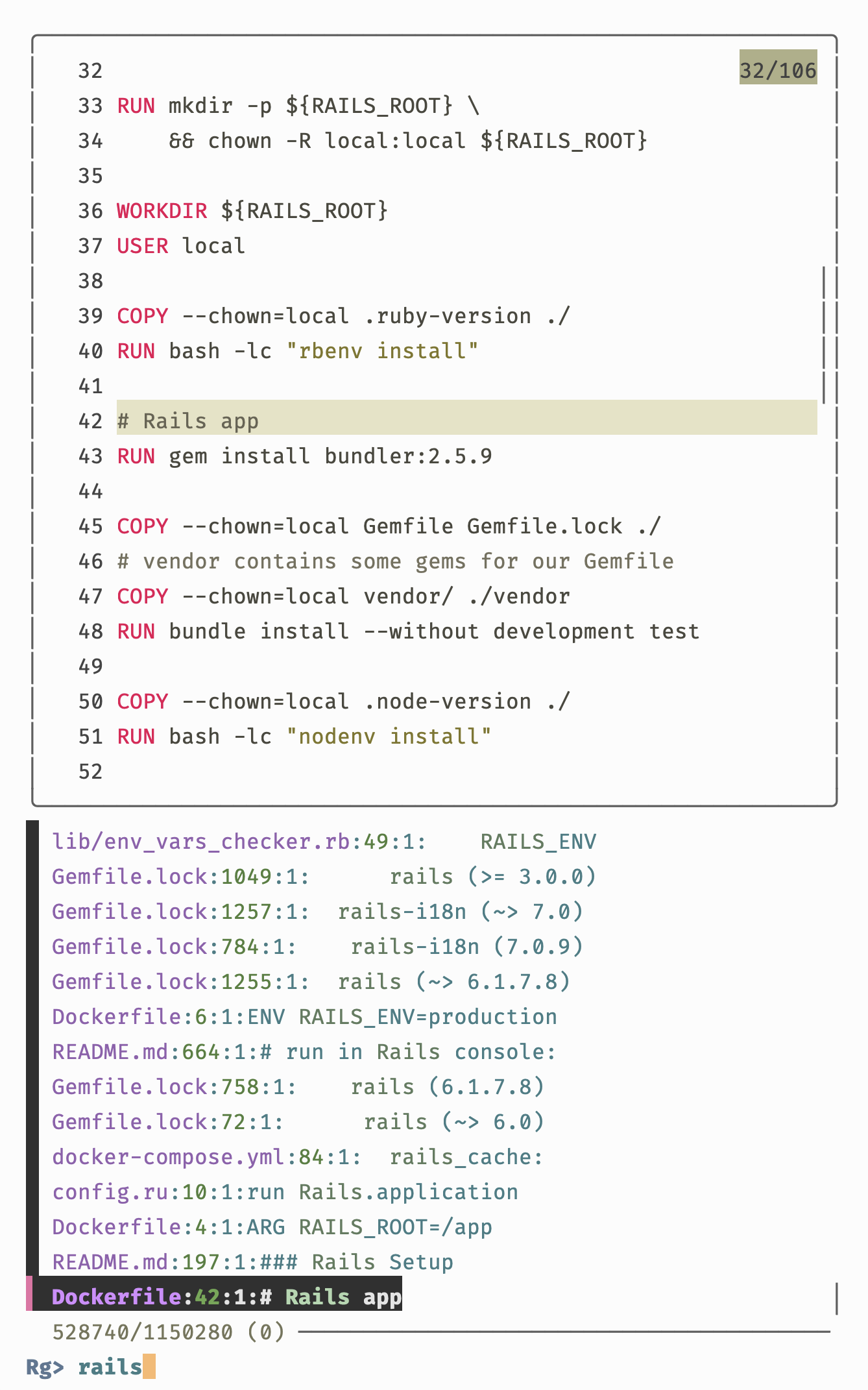
The Silver Searcher
ag can be installed on a mac with brew. From the cli
brew install the_silver_searcher
Ag produces different results, however, using the let g:fzf_preview_window = 'up:60%' is all that is needed to use the silver searcher.
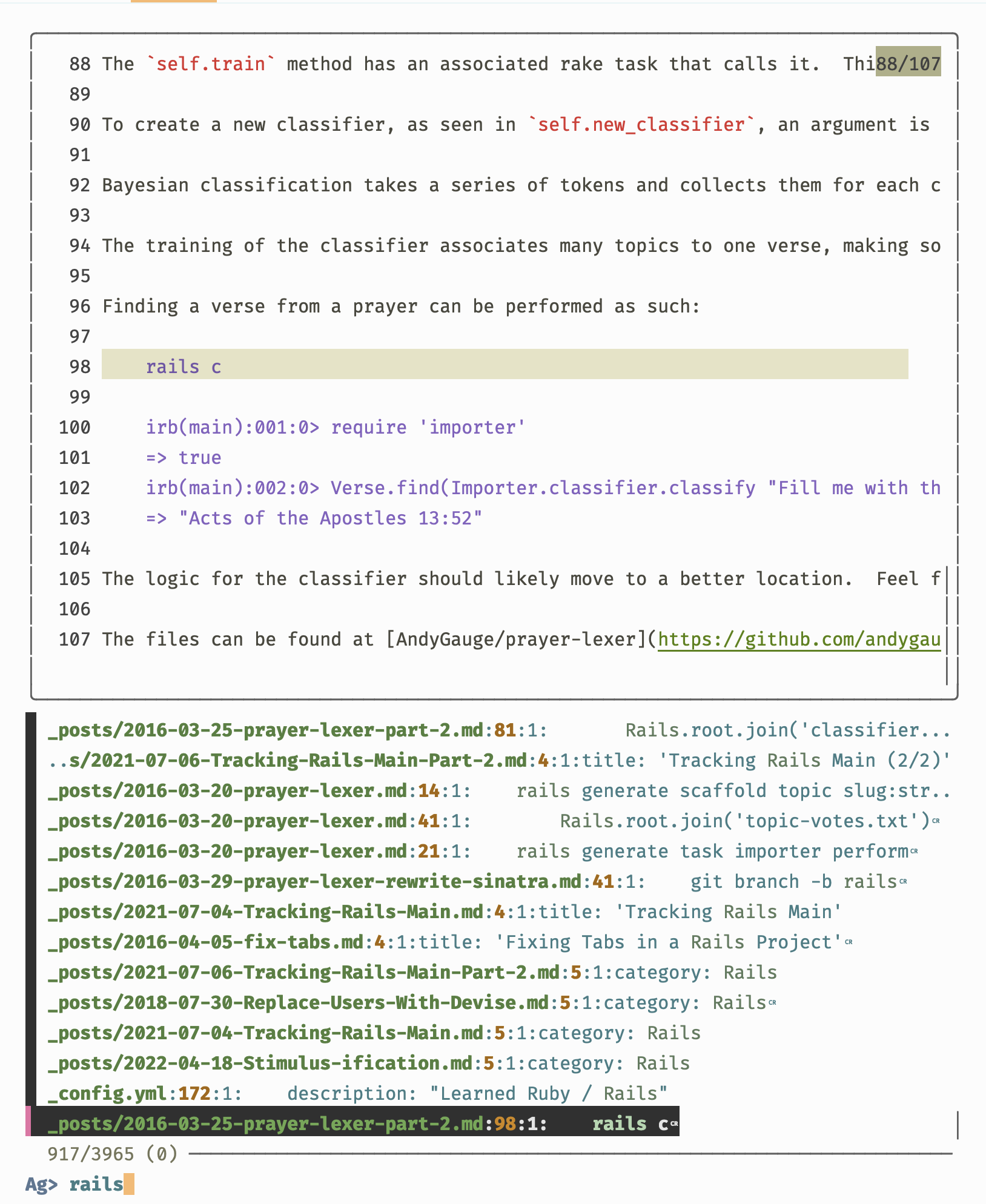
Ack
fzf is a great tool, but with another tool we can have the output of rip-grep displayed in a separate split window and by using inline preview after the file name and line number, search results can be found quicker most of the time.
function Search(string) abort
let saved_shellpipe = &shellpipe
let &shellpipe = '>'
try
execute 'Ack!' shellescape(a:string, 1)
finally
let &shellpipe = saved_shellpipe
endtry
endfunction
This function will take the output of the results and using
ack.vim customization
set the g:ackprg. The shell pipe is used to output the
results into a clean buffer so that it doesn’t bleed when
vi exits.
let g:ackprg = 'rg --vimgrep --smart-case --hidden'
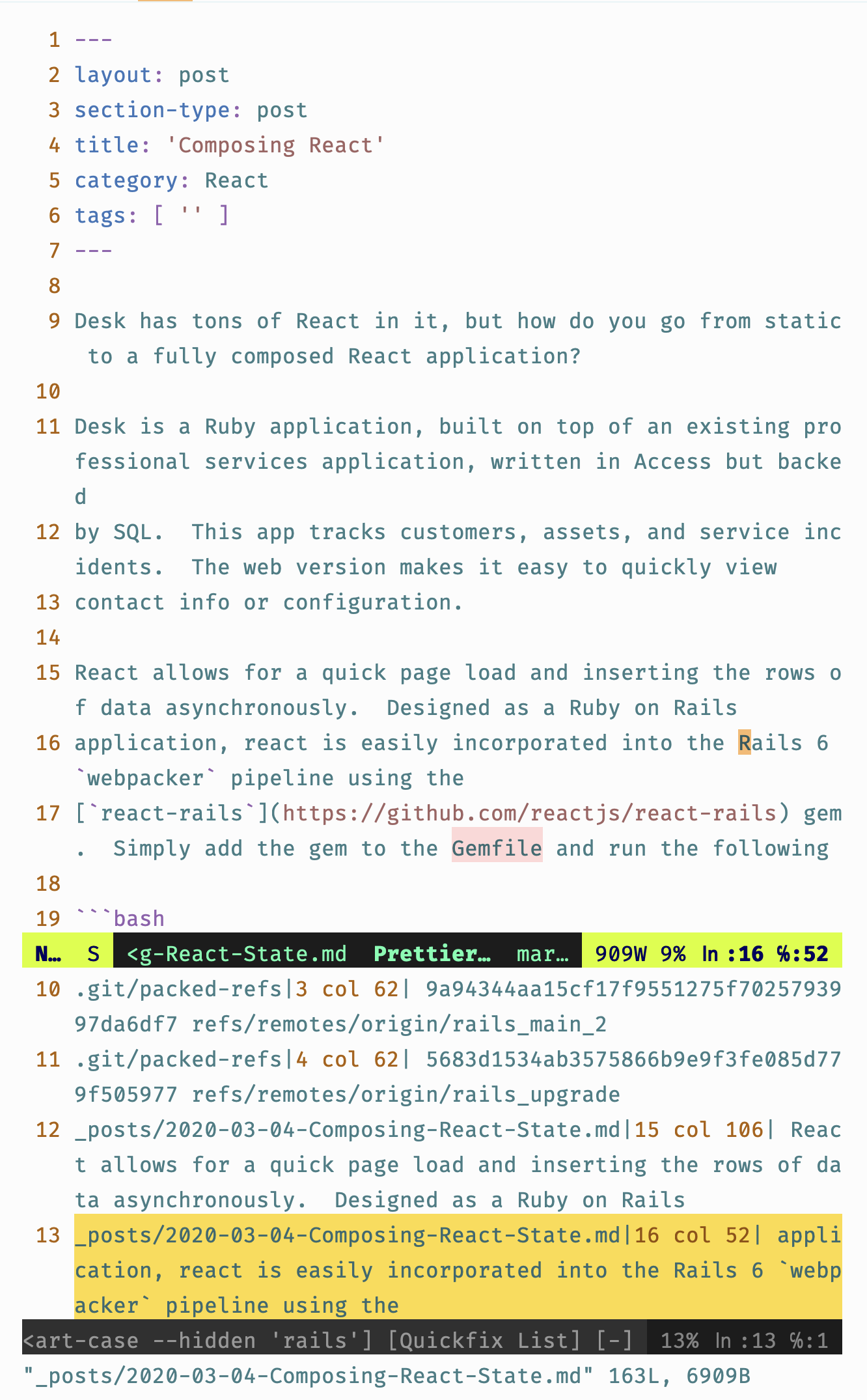
The entire search functionality for paged looking vim terminals can be copied below.
" Search RipGrep preview fit for vertical window"
let g:fzf_layout = { 'tmux': '20%,80%' }
" Always show stacked vim"
let g:fzf_preview_window = 'up:60%'
nnoremap <leader>s :RgV<Cr>
nnoremap <leader>S :AgV <Cr>
nnoremap <leader>bb :Buffers<CR>
nnoremap <leader><leader> :FilesV<Cr>
" RipGrep vertical command"
command! -bang -nargs=* RgV
\ call fzf#vim#grep('rg --column --no-heading --line-number --color=always '.shellescape(<q-args>),
\ 1,
\ fzf#vim#with_preview('up:60%'),
\ <bang>0)
" Silver Search vertical preview"
command! -bang -nargs=* AgV
\ call fzf#vim#ag(<q-args>,
\ fzf#vim#with_preview('up:60%'),
\ <bang>0)
" Ack tricks
function Search(string) abort
let saved_shellpipe = &shellpipe
let &shellpipe = '>'
try
execute 'Ack!' shellescape(a:string, 1)
finally
let &shellpipe = saved_shellpipe
endtry
endfunction
let g:ackprg = 'rg --vimgrep --smart-case --hidden'
" Any empty ack search will search for the work the cursor is on
Please let me know what has made your vim experience better.